When you have completed your trainings for Concussion Awareness and SafeSport, you will have received a certificate of completion for each. Affinity, which is used to track background checks as well as player registrations is the repository used for storing these certificates. This simplifies the process and means that paper copies no longer have to be stored.
To upload your training certificates:
1) Login to Affinity at https://tn.affinitysoccer.com using the same credentials used when completing your background check.
2) Click on VIEW DETAILS for the account that matches you (you may have multiple parents/players under your account).
3) Click on CERTIFICATES once you have selected your account.
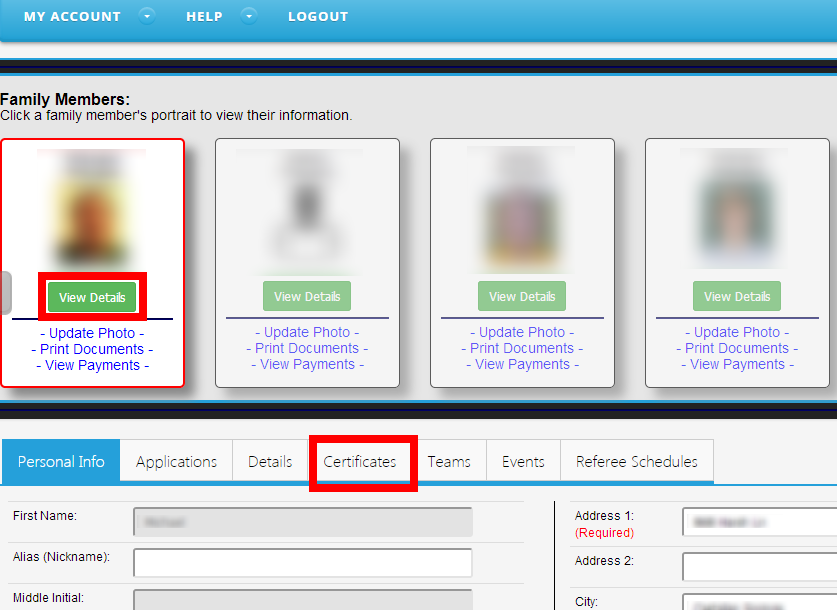
4) On the certificates page, click one of the appropriate certificate spots. Recreational coaches ONLY need to worry about “Concussion Image” and “SafeSport Certificate” areas. **note – the code for SafeSport training is also available on this page.
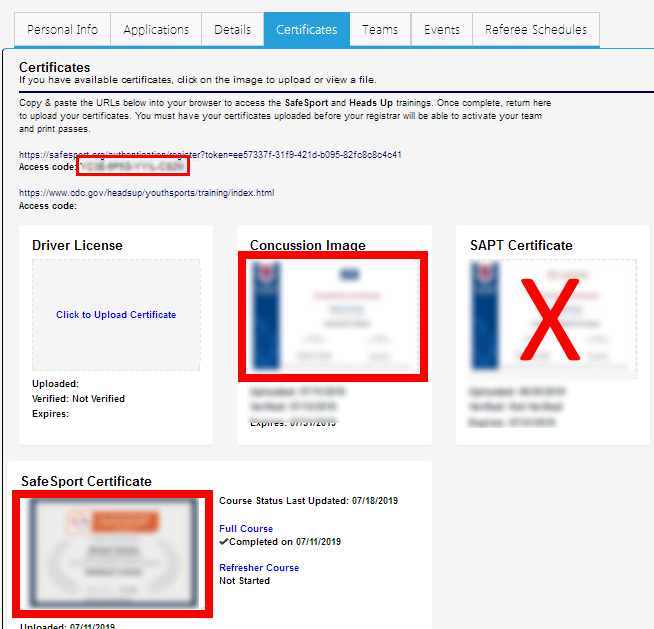
5) You should be prompted with a page where you can upload the appropriate certificate. Select the certificate from where you have it saved. PDF or Image files are accepted.
